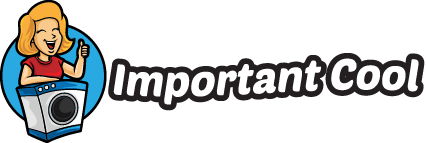Facetime has become an integral part of our lives, allowing us to connect with loved ones and colleagues with just a few taps on our screens. But what happens when Facetime suddenly pauses, leaving us frustrated and disconnected? As someone who relies on Facetime for both personal and professional reasons, I understand the frustration and inconvenience that comes with this unexpected interruption. In this article, I’ll delve into the common reasons why Facetime may pause and provide you with practical solutions to get it up and running again in no time.
When Facetime pauses, it can feel like the world has come to a standstill. Whether you’re in the middle of a heartwarming conversation with a family member or a crucial business call, the sudden interruption can disrupt the flow of communication and leave you feeling helpless. But fear not, as there are several factors that could contribute to this issue, and most of them have simple solutions. In the following paragraphs, I’ll explore the possible causes behind Facetime pauses and share tips and tricks to troubleshoot and resolve the problem, ensuring that your Facetime experience remains uninterrupted and seamless.
Facetime Paused
Facetime is a great tool for staying connected with family, friends, and colleagues. However, there are times when Facetime may pause unexpectedly, causing frustration and inconvenience. As someone who relies on Facetime for both personal and professional reasons, I understand how important it is to have a seamless and uninterrupted experience. So, what are some of the common causes of Facetime pauses? Let’s dive in and explore:
- Weak internet connection: One of the primary reasons for Facetime pauses is a weak internet connection. Facetime requires a stable internet connection to transmit audio and video in real-time. If your Wi-Fi signal is weak or you’re in an area with poor network coverage, it can lead to frequent pauses during your Facetime calls.
- High network congestion: Another common cause of Facetime pauses is high network congestion. When there are many devices connected to the same network, the bandwidth available for each device decreases, leading to buffering and pauses in your Facetime calls. This is especially common in crowded public places or during peak hours when many people are using the internet simultaneously.
- Outdated software: Using outdated software can also contribute to Facetime pauses. Apple regularly releases updates to improve the performance and stability of Facetime, so it’s essential to keep your device’s software up to date to avoid any compatibility issues that may cause pauses during your calls.
- Device overheating: Overheating can also be a culprit behind Facetime pauses. When your device overheats, it may automatically throttle the performance of certain functions, including Facetime, to prevent any damage. This can result in pauses or even complete disconnections during your calls.
- Background app activity: Running multiple apps in the background while using Facetime can put a strain on your device’s resources, causing pauses in your calls. Closing unnecessary apps and reducing background activity can help alleviate this issue and provide a smoother Facetime experience.
Maintaining a strong and stable internet connection is vital for an uninterrupted Facetime experience. By addressing issues with a poor internet connection, you can minimize pauses and enjoy smooth and enjoyable Facetime calls.
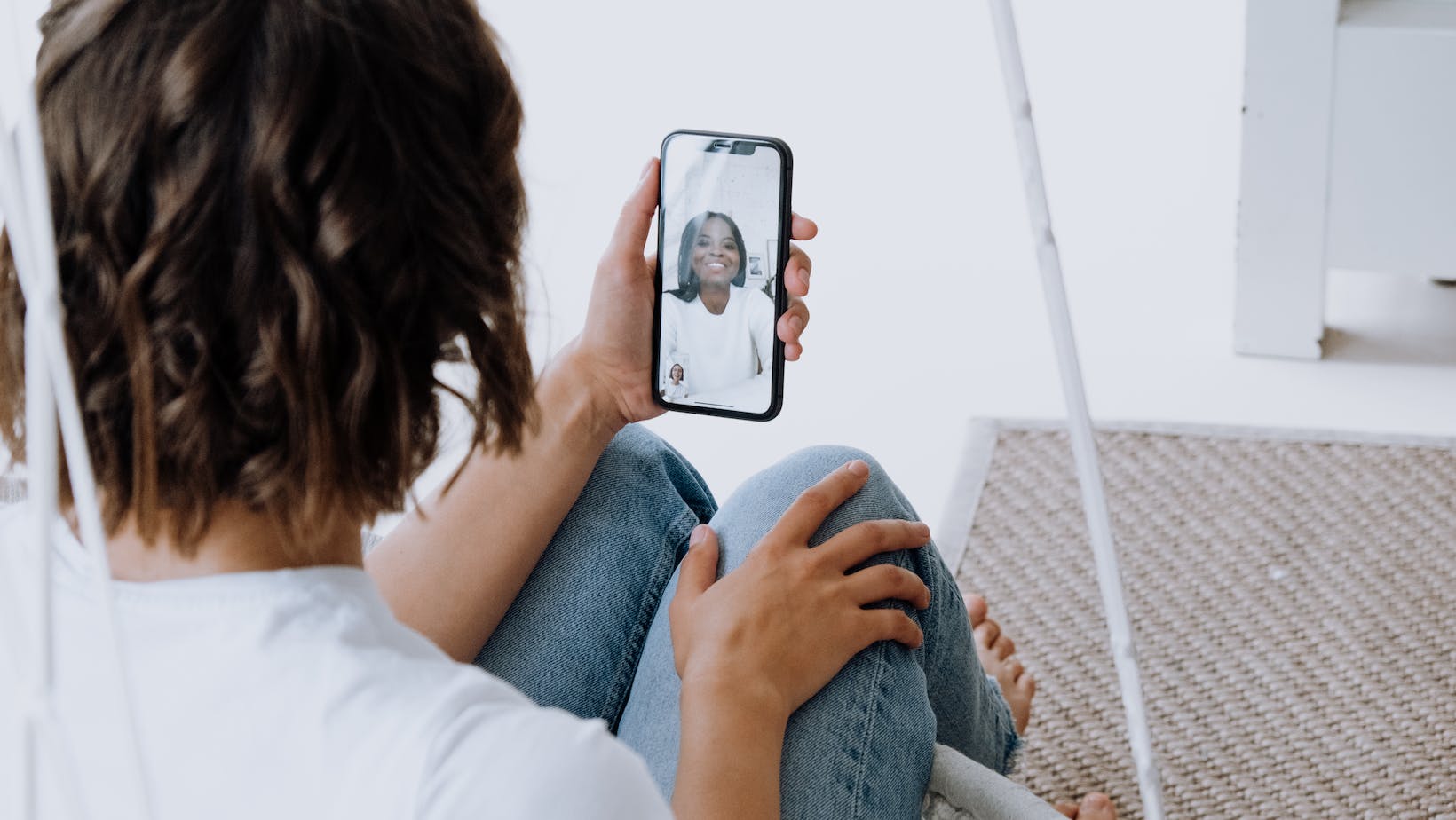
Troubleshooting Tips And Tricks
When it comes to experiencing pauses during Facetime calls, there are a few troubleshooting tips and tricks that I’ve found helpful in resolving the issue. Here are some steps you can take to ensure a smoother and uninterrupted Facetime experience:
- Check your internet connection: A weak or unstable Wi-Fi connection can often be the culprit behind paused Facetime calls. Ensure that you’re connected to a strong and reliable Wi-Fi network before initiating a call. If possible, try moving closer to the Wi-Fi router to improve the signal strength.
- Restart your device: Sometimes, a simple restart can work wonders in resolving technical glitches. Turn off your device, wait for a few seconds, and then turn it on again. This can help refresh the system and resolve any temporary issues that may be causing the pauses.
- Disable unnecessary features: Certain features on your device, such as “Do Not Disturb” or Airplane Mode, could interfere with Facetime calls. Make sure that these features are turned off before making a call to eliminate any potential disruptions.
- Check for software updates: It’s important to keep your device’s software up to date. Regularly check for any available software updates and install them if necessary. Updating your device’s software can often address compatibility issues and improve the overall performance of Facetime.
- Clear device storage: If your device is running low on storage, it could affect the performance of Facetime. Delete any unnecessary apps, photos, or videos to free up some space on your device. This can help optimize its performance and prevent pauses during calls.
Remember, these troubleshooting tips and tricks are meant to address common issues that can cause Facetime pauses. However, if you continue to experience interruptions during calls, it’s advisable to contact your internet service provider or seek technical support for further assistance.
By following these troubleshooting steps, you can increase the chances of having a seamless and uninterrupted Facetime experience.