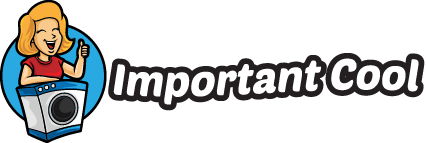How to Make Crazy Craft 3.0 Less Laggy
First on our list is Optifine. This mod is a must-have for any Minecraft player looking to improve performance. Optifine optimizes the game’s graphics settings, reducing unnecessary visual effects and increasing FPS (frames per second). With Optifine installed, you’ll notice a significant decrease in lag and a much smoother gameplay experience.
Next up is FoamFix. This mod tackles memory-related issues that can cause lag in Crazy Craft 3.0. By optimizing how Minecraft uses memory, FoamFix helps reduce the amount of RAM used by the game, resulting in fewer stutters and lags during gameplay. It’s a lightweight yet powerful mod that can make a big difference in your overall performance.
Adding BetterFPS Mod
Checking System Requirements
Before adding the BetterFPS mod to your Crazy Craft 3.0 game, it’s important to check if your system meets the necessary requirements. This will ensure that you can enjoy a smoother gaming experience without any compatibility issues.
To run the BetterFPS mod efficiently, you’ll need:
- A computer with at least 4GB of RAM
- Minecraft version 1.7.10 or higher
- Forge mod loader installed
Make sure that your computer meets these basic requirements before proceeding with the installation process.
Downloading and Installing BetterFPS Mod
Once you’ve confirmed that your system meets the necessary specifications, it’s time to download and install the BetterFPS mod for Crazy Craft 3.0. Here’s a step-by-step guide to help you through the process:
- Visit a reliable Minecraft mod website such as CurseForge or PlanetMinecraft.
- Search for “BetterFPS” in the search bar on the website.
- Look for the appropriate version of BetterFPS compatible with Crazy Craft 3.0 and click on its download link.
- Once downloaded, locate your Minecraft mods folder (usually found in %appdata%.minecraftmods).
- Drag and drop the downloaded BetterFPS mod file into this mods folder.
- Launch Minecraft using Forge profile, and voila! You’ve successfully installed BetterFPS.
Updating Graphics Drivers
When it comes to reducing lag in Crazy Craft 3.0, one of the first steps you should take is updating your graphics drivers. Outdated or incompatible drivers can often be a major cause of performance issues in games, including lag. By keeping your graphics drivers up to date, you can ensure that your computer is equipped with the latest optimizations and bug fixes, helping to improve overall gameplay experience.
Here are a few reasons why updating graphics drivers is important:
- Performance Enhancements: Graphics driver updates often include performance enhancements specifically tailored for certain games or software. These optimizations can help reduce lag and improve the overall smoothness of gameplay by maximizing the utilization of your hardware resources.
- Bug Fixes: Developers regularly release driver updates to address known issues and bugs that may impact game performance. By installing the latest drivers, you’ll have access to these bug fixes, which can help eliminate potential sources of lag in Crazy Craft 3.0.
- Compatibility Improvements: As new games are released and existing ones receive updates, developers work on improving compatibility with various hardware configurations. Updating your graphics drivers ensures that you have the necessary compatibility improvements to run Crazy Craft 3.0 smoothly without any conflicts or glitches.
To update your graphics drivers, follow these simple steps:
- Identify Your Graphics Card Manufacturer: Determine whether you have an NVIDIA, AMD/ATI, or Intel graphics card as each manufacturer has its own methods for driver updates.
2a. NVIDIA Users: Visit the NVIDIA website (www.nvidia.com) and go to their “Drivers” section. Use their automatic driver detection tool or manually search for the appropriate driver based on your card model and operating system version.